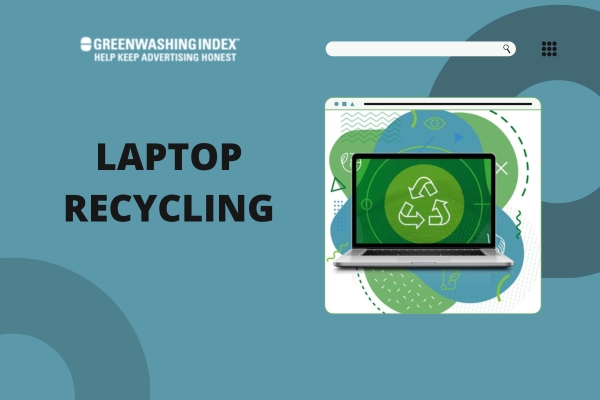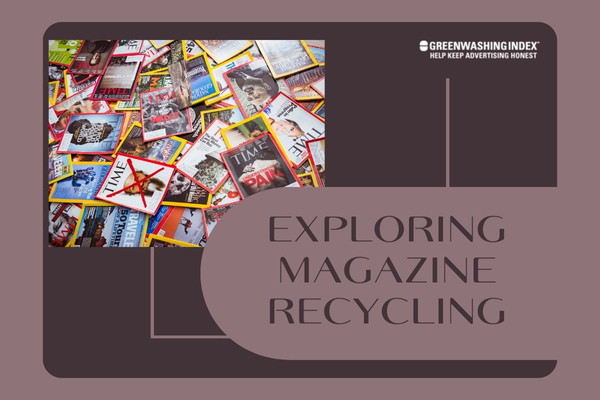Ever wondered what happens to old laptops? They hold your cherished memories and carry your workload, but when they get tired, it’s crucial not to just toss them aside. Laptop recycling is about giving these trusty gadgets a new lease on life in the most eco-friendly way possible.
In this guide, I’ll walk you through why recycling your laptop isn’t just good for you – it’s vital for our planet. Get ready to be part of something big!
Recycling laptops is more than just throwing away an old gadget; it’s a careful process that starts with you. It involves cleaning up the device, making sure all your personal info is gone for good, and then finding the right spot to pass it on so it can do more good work. Whether that means getting some cash from selling or trading in or doing a solid by donating it – I’ve got all the steps sorted for you.
What You’ll Discover Here:
- Simple steps to recycle your laptop responsibly.
- Tips to sort out your data before saying goodbye.
- How to clean and prep your device for its next journey.
- Where and how to trade in, sell, or donate your old tech.
The Essentials of Laptop Recycling
Laptop recycling is not just about getting rid of old stuff. It is a way to help the earth. When we throw away our laptops, they can hurt the ground and water because they have bad stuff in them, like lead and mercury.

By recycling laptops, we make sure these things don’t harm our world. Also, when we recycle, we save energy and resources because making something new takes a lot of power.
Why Laptop Recycling Matters?
When I think about why laptop recycling is important, a few big reasons stand out. Let me tell you all about them:
- Laptops can be toxic. They have bad chemicals that can leak into the ground if they are thrown away with regular trash.
- Saving resources means we use less stuff from the earth to make new laptops.
- We reduce energy use when we recycle. Making new things uses more power than using old things to make something new.
- Less waste in landfills helps because there’s only so much room for trash.
- Recycling also helps reduce greenhouse gases, which is good for our air.
Every time someone recycles a laptop, it means one less piece of harmful waste in our world.
The Life Cycle of Your Device
The life cycle of your device is its whole story from start to end:
- First comes the making or “manufacturing” part. This takes lots of materials and energy.
- Next, you buy it and use it for your work or fun until it gets old or breaks.
- Then comes the end; your laptop is no longer useful to you.
Here’s where recycling fits in! Instead of throwing your laptop away at step 3, you send it off to be recycled:
- Some smart people take apart your old laptop and split up all its parts.
- They safely get rid of any toxic parts so they don’t hurt nature.
- They find parts that can still be used and put them back into new laptops or other devices,
- Or melt down parts to make something entirely different – like bike frames!
By doing this, instead of just being wasted and taking up space on Earth, old laptops help us save materials and energy by becoming part of something new again!
Also Read: Metal Recycling: Your Guide to Sustainable Disposal
Preparing Your Laptop for Recycling
Before I send my old laptop off to be recycled, I always make sure it’s clean. This isn’t just about being neat; it’s also a way to show respect for the recycling process and the people who will handle my device. A clean laptop is easier and safer to recycle. Here’s how I like to do it:

Step 1: Cleaning Your Device
It’s important to know that cleaning a laptop before recycling isn’t just about dusting off some crumbs from the keyboard. It involves giving the whole device a good wipe-down. I use simple steps that anyone can follow.
Clean the case, screen, and keyboard
First things first, I make sure my laptop is turned off and unplugged from any power source. Safety comes first!
Here’s what you’ll need:
- A soft, lint-free cloth
- Mild dish soap
- Water
- Isopropyl alcohol (rubbing alcohol)
- Cotton swabs or a soft brush
Now, let’s get started with these easy steps:
- Dilute Mild Soap: I take a tiny drop of mild dish soap and mix it with water in a bowl.
- Dampen Cloth: Then, I dip my lint-free cloth into this soapy water solution—I make sure it’s damp but not wet enough to drip.
- Wipe Case: Gently wiping down the exterior case of my laptop is what comes next. Be careful not to let any water get into openings.
- Clean Screen: Since the screen is sensitive, I use another part of the cloth with no soap. I might even dab on a little bit of rubbing alcohol if there are smudges.
- Keyboard Details: Keyboards can trap dirt, so here’s where cotton swabs or a soft brush come in handy. They help me pick out bits trapped between keys without pushing them deeper.
- Dry Off: Finally, after making sure all parts are thoroughly cleaned but still damp, I take a dry cloth and wipe everything one last time.
By following these steps carefully and gently, I clean my laptop thoroughly in preparation for recycling it in an environmentally friendly way—making sure that every part from screen to case shines!
Laptop recycling is a smart way to deal with old technology. But before you hand over your device, there’s some work to do. The two big steps are cleaning your laptop and securing your data. Let me walk you through each one.
Disinfecting Touchpoints
The first thing I do is sanitize the areas on my laptop that I touch a lot. That means the keyboard, trackpad, and screen need a good clean before anyone else uses them. Here’s how I do it:
- Turn off my laptop and unplug it.
- Get a soft cloth, slightly dampened with water or an alcohol-based cleaning solution.
- Gently wipe the keyboard, trackpad, and screen.
- Use cotton swabs for tight spots between keys if needed.
- Let everything air dry before turning it back on.
I make sure not to use spraying cleaners directly on my laptop, as liquids can cause damage if they get inside.
Step 2: Secure Your Data Before Handover
It’s crucial to back up all personal files before erasing them from your laptop—this keeps your data safe.
Here’s what I always do:
- Create backups of everything important on another storage device or online service.
- Log out from services and apps.
- Perform a factory reset, which will erase all data from the laptop.
It’s really important not to skip these safety measures because you don’t want personal information falling into someone else’s hands.
Backing Up Files
Understanding how to copy all those precious files is necessary whether you’re using a Mac or Windows PC:
For macOS users:
- Apple provides a Time Machine, which requires an external hard drive or AirPort Time Capsule connected to your Mac.
- Once plugged in, you find Time Machine in System Preferences and click “Turn On Time Machine.”
- Select the backup disk and let it do its thing—backup complete!
For Windows users:
- You can use File History if you have Windows 8 or later versions by connecting an external drive, too.
- Type ‘File History’ in the start menu search bar and choose “System Settings.”
- Click ‘Add a drive’ when prompted, select your external one, and then hit ‘More options’ to start backing up.
Some people also use cloud storage like Dropbox or Google Drive—it’s like storing stuff online instead of having it only on one computer, which is super handy if something happens to that computer because you’ve got another copy safe online!
Step 3: Making Sure It’s Good as New
Before you think of recycling your laptop, it is important to make sure all your personal stuff is gone for good. This means wiping all the data off and resetting your laptop to the way it was when you first bought it. Let’s walk through how you can do this for both MacBooks and Windows laptops.
For MacBooks:
- Backup Your Data: Before doing anything, make sure you save what you need from your Macbook onto an external drive or cloud storage.
- Sign Out of Accounts: You must log out from iCloud, iTunes, and the App Store.
- For iCloud: Go to System Preferences > Apple ID > Overview > Sign Out.
- For iTunes: Open iTunes > Account > Authorizations > Deauthorize This Computer.
- For App Store: Open App Store > Store > Sign Out.
- Restart in Recovery Mode:
- Turn off your MacBook,
- Press the power button and immediately hold down Command (⌘) and R until you see an Apple logo or other image.
- Use Disk Utility:
- Choose ‘Disk Utility’ from the utilities window in recovery mode,
- Select your startup disk (usually named Macintosh HD),
- Click the Erase button at the top of Disk Utility to erase your disk,
- Choose “Mac OS Extended (Journaled)” for the format if you are not going to use it with High Sierra or later; otherwise, choose “APFS.”
- Click on Erase Volume Group if present; otherwise, just click on Erase,
- Wait for the process to finish, then go back to the Recovery Mode window.
For Windows Laptops:
- Backup Your Data: Always ensure that all important files are stored elsewhere before starting the reset process.
- Start Reset Process:
- Go into Settings by clicking on the Start Menu,
- Select the Update & Security icon, then click on the Recovery option on the left sidebar,
- Under ‘Reset this PC,’ click Get Started and choose “Remove everything,”
- Follow instructions: The process might take a while, depending on your machine’s specifications.
These steps will help ensure that all of your personal info is cleared out before saying goodbye to your old friend.
Safely Erasing Personal Information
Erasing personal information completely is key when recycling a laptop:
- Begin with backing up personal files so they aren’t lost forever when we clean up our laptop.
- Sign out of every program that keeps us logged in, like email clients or social media apps.
- Use the above-detailed steps for MacBook or Windows laptops to do a factory reset so no trace of our data remains.
Safety tip! Always double-check that no files are recoverable by plugging in our device after resetting—just making sure it looks like how we first unwrapped it when new!
Step 4: Responsible Disposal Options
Once our laptop is cleaned up data-wise, we next figure out what we can do with it:
- Donate It: If our old laptop still works fine but just isn’t cutting it for us anymore, consider giving it away to someone who might need it — schools, non-profit organizations, or local community centers might be pleased with such a contribution!
- Sell It: Maybe put up an ad online or find electronic stores that buy old devices — you could get some cash back, which is always nice!
- Trade It In: Some companies offer discounts on new purchases if we trade in old models through their programs — worth checking this option as well!
Now, that’s about everything I have learned about how one can handle their old laptops wisely through Laptop Recycling!
Also Read: Paint Recycling: The Ultimate Guide to Responsible Disposal
Where to Recycle Laptops?
When it comes to laptop recycling, the “where” is just as important as the “how”. Finding a place to recycle your old laptop helps you do good for the planet. So, let’s dive in and find out how you can locate a recycler that’s up to the task.

Finding Nearby Electronics Recyclers
Finding a place that accepts laptops for recycling can be pretty straightforward. Here’s what I usually do:
- Start with a Search Online: The simplest way I find certified e-waste recyclers is by searching online. Phrases like “laptop recycling near me” or “electronics recyclers” help me pull up local options.
- Check with Local Government: Sometimes, city or county websites have directories for e-waste recyclers. They point you toward places where you can take your old laptops safely.
- Use Specialty Websites: Websites that specialize in e-waste, like Earth911.com, are great starting points. You type in what you want to recycle and your location, and they show you spots nearby.
- Call Electronic Stores: Some electronic stores act as drop-off points for used gadgets. A quick call might be all it takes to find one near you.
- Ask at Work or School: If you work at an office or go to school, they might have their own recycling programs or know who does.
Through these steps, you’ll likely find a certified recycler without too much hassle.
Recognized Take-Back Programs
There are some popular store programs designed specifically for taking back electronics like laptops. Knowing about them makes the process of laptop recycling even smoother. Here are some of the well-known ones:
- Big Electronics Brands’ Programs: Many big companies that make laptops also offer their own take-back services. They often give instructions on how to send back your used device on their websites.
- Retailer Recycling Events: Big electronic retailers sometimes host events where they collect old laptops and other electronics–keep an eye on their announcements!
- For example, A popular tech store could set aside a day when everyone in town brings their outdated gadgets for safe disposal.
These programs can be convenient ways not just to get rid of your old tech but perhaps score discounts on future purchases if they offer trade-in deals in exchange for recycling your used equipment.
Remembering these pointers makes laptop recycling less daunting and more impactful. It feels great knowing my old laptop will be handled responsibly rather than ending up somewhere it doesn’t belong!
Also Read: Ink Cartridge Recycling: Your Ultimate Green Guide
Maximizing Value from Old Devices
When I think about laptop recycling, the first thing that comes to my mind is how to get the most value from my old laptops. There are usually two main choices: trading them in or selling them directly.
Trading In Versus Selling Directly
Trade-In: This means giving your old laptop to a company, and they give you money or credit toward buying a new one. The good bit about trade-ins is that it is easy. You don’t have to spend time looking for buyers.
- First, check the trade-in programs of big brands. Companies like Apple, Dell, and HP have these programs.
- They often give you a gift card or discount on their products when you hand in your old device.
Selling Directly: On the other hand, selling your laptop by yourself usually gets you more cash than trading it in.
- You can set your own price.
- More work: taking pictures of your laptop and writing up a description.
- It may take time to find a buyer willing to pay what you’re asking.
Assessing Trade-In Options
Trade-in options vary by brand:
- Some brands, like Apple, offer more if the device is in good shape and less if it’s damaged.
- They might only accept certain models.
- Check their websites or go into their stores for details on how much they offer for trade-ins.
Remember:
- Find out what information they need.
- Backup and erase all personal data before trading in!
Platforms for Selling Used Electronics
If I decide not to do trade-in and sell my laptop myself, there are platforms I can use:
Online Marketplaces
- eBay – You can sell almost anything here if you’re willing to handle auction listings or fixed-price sales.
- Craigslist – Good for local sales; no shipping is needed as buyers come to get the item themselves.
Specialized Tech Resell Sites
- Gazelle – They make offers on electronics directly, which are often fair but might be less than what private buyers would pay.
- Swappa – This is a great place for selling laptops, but it requires thorough verification before listing.
Also Read: CD Recycling Secrets: Revamp Old Music Discs Now!
Donating as an Alternative to Standard Laptop Recycling
When I talk about laptop recycling, people often think it’s just about turning old laptops into parts or scraps. However, there’s another side to this – donating laptops. This way, not only do we recycle, but we also give our tech a second life and help those in need.
Offering Up Tech for Good
Many folks out there can’t afford a computer. Schools in lower-income areas might lack resources, too. By donating our used laptops, we can make a big difference. So let me break down how donating can be part of responsible laptop recycling:
Find a Charity: First things first, look for charities that take old laptops. These could be local or national organizations focused on education or helping low-income families.
Check the Laptop Condition: Before giving it away, make sure the laptop works decently. It doesn’t have to be top-notch, but functional enough for basic tasks without frequent breakdowns.
Clear Personal Data: Security is key! Wipe your data completely from the device before handing it off. Use software designed for this purpose or follow guidelines provided by tech experts.
Include Accessories: If I have them lying around, I include chargers and cases with the laptop donation. They’re just as important to new users who haven’t got these extras.
Official Donation Centers: Some companies, like Goodwill or The World Computer Exchange, specialize in tech donations and refurbishment. Such places guarantee that your laptop will go to someone who really needs it.
Donating is a wonderful addition to standard laptop recycling methods because not only does it stop waste and reduce environmental harm, but it also touches lives directly by providing access to technology that some people wouldn’t otherwise have.
As simple as it is uplifting – giving an old laptop a new purpose through donation brightens up more than one future at once!
Conclusion
As I wrap up this guide on laptop recycling, it’s clear that the process is more than just disposing of an old device. Recycling laptops benefit the environment by saving resources and reducing e-waste.
It’s a straightforward cycle that starts with us being responsible for our electronic consumption and ends with a cleaner planet. Doing the legwork beforehand, like cleaning our devices, securing data, resetting factory settings, or choosing to donate, sell, or trade in, are all acts that contribute significantly to the life cycle of these gadgets.
Remembering to recycle our laptops through proper channels ensures we’re partaking in a sustainable future while possibly helping others or gaining some value back from older technology.